AWS EBS Multi-Attach: Quick Guide

Ever found yourself in a situation where multiple EC2 instances need to access the same storage volume simultaneously? Traditional EBS setups force you to choose a single instance per volume, creating bottlenecks for high-availability workloads and shared data environments. AWS EBS Multi-Attach is a powerful feature that allows a single Provisioned IOPS SSD (io1 or io2) volume to be attached to multiple EC2 instances within the same Availability Zone.
This capability is a game-changer for applications requiring concurrent access to shared storage, from clustered databases to distributed computing workloads. But while powerful, implementing Multi-Attach requires careful planning and configuration to avoid potential data corruption and performance issues.
In this guide, we'll walk you through everything you need to know about EBS (Elastic Block Store) Multi-Attach, from fundamental concepts to advanced configurations. You'll learn how to set it up step-by-step, implement it in Amazon EKS environments, and follow best practices to ensure optimal performance and reliability. We'll also explore how Lucidity can help automate your EBS volume management and address common challenges you might encounter along the way.
Understanding AWS EBS Multi-Attach Fundamentals
What is EBS Multi-Attach and its supported volume types
AWS EBS Multi-Attach is a powerful feature that allows you to attach a single EBS volume to multiple EC2 instances simultaneously within the same Availability Zone. This capability transforms the traditional model where an EBS volume could only be connected to one instance at a time. With Multi-Attach, you can connect up to 16 EC2 instances to the same EBS volume, enabling all connected instances to have full read and write access to the shared storage.
This feature is specifically designed to enhance resource sharing and application availability, particularly for clustered Linux applications that require shared access to storage volumes.
Key limitations: only works with io1 and io2 volumes
When planning to use EBS Multi-Attach, it's important to understand its limitations. The most significant restriction is that Multi-Attach is only supported with Provisioned IOPS SSD volumes - specifically io1 and io2 volume types. These volume types are designed for high-performance, low-latency applications that require consistent I/O operations.
Standard EBS volume types like gp2, gp3, st1, or sc1 do not support the Multi-Attach capability. This limitation exists because only io1 and io2 volumes offer the performance characteristics and reliability needed for concurrent access from multiple instances.
Use cases: high-availability configurations and shared data clusters
EBS Multi-Attach is particularly valuable in several key scenarios:
- High-Availability Clustered Applications: For applications like Teradata that require clustered configurations, Multi-Attach ensures that if one instance fails, the others can continue operating without disruption, preventing data loss and maintaining service continuity.
- Shared Data Clusters: When multiple instances need access to the same dataset, Multi-Attach eliminates the need for complex data replication strategies.
- Concurrent Write Operations: Multi-Attach efficiently manages simultaneous write operations, making it ideal for applications that handle multiple data streams concurrently.
- Data-Intensive Applications: By pooling resources across instances, you can enhance data processing speeds for compute-intensive workloads.
It's crucial to note that when using EBS Multi-Attach, you must implement a cluster-aware file system like GFS2 or OCFS2. Standard file systems such as XFS and EXT4 are not suitable for simultaneous access by multiple servers and can lead to data corruption without proper coordination. Alternatively, you can use fencing protocols like NVMe Reservations when employing Multi-Attach with standard file systems.
Now that we've covered the fundamentals of AWS EBS Multi-Attach, including what it is, its limitations, and common use cases, let's move on to the practical aspects. In the next section, "Setting Up EBS Multi-Attach Step-by-Step," you'll learn how to implement this feature in your AWS environment.

Setting Up EBS Multi-Attach Step-by-Step
Now that you understand the fundamentals of AWS EBS Multi-Attach, let's dive into the practical implementation. This step-by-step guide will walk you through creating and configuring an EBS volume with Multi-Attach capability for your EC2 instances.
Creating an EBS volume with Multi-Attach enabled
To create an EBS volume with Multi-Attach enabled:
- Navigate to the EC2 dashboard in your AWS Management Console
- Select "Volumes" from the left sidebar
- Click "Create Volume" to start the creation process
- For volume type, select either io1 or io2 (Provisioned IOPS SSD) as Multi-Attach is only supported for these volume types
- Specify your desired storage capacity and IOPS values according to your workload requirements
- Find the "Multi-Attach" option and enable it
- Click "Create Volume" to finish the process
Remember that EBS Multi-Attach volumes have specific requirements—they only work with Linux instances running on Nitro Systems and must be provisioned as io1 or io2 volume types.
Configuring proper Availability Zone alignment
For EBS Multi-Attach to work correctly, you must ensure proper Availability Zone alignment:
- When creating your EBS volume, select the same Availability Zone (AZ) as your target EC2 instances
- All EC2 instances that will share this volume must be in the identical AZ
- Multi-Attach does not work across different AZs, so double-check this configuration
This AZ alignment is critical because EBS volumes are zone-specific resources in AWS, and Multi-Attach functionality is limited to instances within the same zone.
Attaching the volume to multiple EC2 instances
Once your Multi-Attach enabled volume is created, you can attach it to multiple instances:
- Select the newly created volume from the Volumes list
- Click "Actions" and then "Attach Volume"
- In the dialog box, specify the first EC2 instance ID
- Set the device name as /dev/sdf (or your preferred device name)
- Click "Attach"
- Repeat the process for the second (and subsequent) EC2 instance
- Ensure all instances are compatible with Multi-Attach (Linux on Nitro systems)
Remember that when using standard file systems like XFS or EXT4 with Multi-Attach, you'll need to implement proper write coordination mechanisms such as fencing protocols or NVMe Reservations to prevent data corruption.
Verifying successful attachment via the console and SSH
To verify that your EBS Multi-Attach volume is correctly attached and functioning:
- In the EC2 console, check the "Volumes" tab to confirm the volume shows as attached to multiple instances
- SSH into each of your EC2 instances
- Run lsblk or fdisk -l commands to verify the volume is visible to the operating system
- Confirm the device name matches what you specified during attachment (e.g., /dev/sdf)
Additionally, you can set up the "delete-on-termination" feature for your Multi-Attach volume, which ensures the volume is only deleted when the last attached instance is terminated. This helps prevent accidental data loss.
For ongoing management, you can monitor your EBS Multi-Attach volume through CloudWatch, which automatically collects performance metrics for all attached volumes.
With your EBS Multi-Attach volume now properly configured and attached to multiple instances, you're ready to explore how this feature works within containerized environments. Next, we'll examine working with EBS Multi-Attach in Amazon EKS to understand how you can leverage this functionality in Kubernetes-based deployments.
Working with EBS Multi-Attach in Amazon EKS
Now that we've covered the step-by-step setup of EBS Multi-Attach, let's explore how to implement this powerful feature within Amazon EKS environments. The ability to share a single EBS volume across multiple pods running on different nodes opens up exciting possibilities for your Kubernetes workloads.
Provisioning persistent workloads with shared storage
When working with Amazon EKS, you can leverage EBS Multi-Attach to provision persistent workloads that require shared storage. Remember that only Provisioned IOPS SSD volumes (io1 or io2) support Multi-Attach functionality, while general-purpose SSD volumes (gp2 and gp3) do not. This limitation is important to consider when planning your storage architecture within EKS.
To begin, you'll need to provision an appropriate EBS volume and retrieve its ID. This volume will serve as the shared storage resource for your Kubernetes workloads. The default volume type in EKS is typically gp2, so you'll need to explicitly specify an io1 or io2 volume to enable Multi-Attach capabilities.
Creating Kubernetes persistent volume claims
After provisioning your Multi-Attach-compatible EBS volume, the next step is to create Kubernetes persistent volume claims (PVCs) that reference this shared storage. Your PVC definition should specify the appropriate storage class that supports Multi-Attach functionality.
You'll need to include the correct volume ID in your Kubernetes manifests to ensure that workloads across different clusters utilize the same EBS volume. This can be accomplished by creating custom storage classes that reference your specific Multi-Attach-enabled volume.
Configuring proper node affinity for multi-attached volumes
Node affinity is a critical consideration when working with Multi-Attach volumes in EKS. Since Multi-Attach volumes can only be attached to instances within the same Availability Zone, you must configure your pods with the appropriate node affinity rules to ensure they're scheduled on nodes where the volume can be accessed.
Your affinity configuration should include constraints that limit pod scheduling to nodes within the same Availability Zone as your Multi-Attach volume. This ensures that all pods can successfully mount and access the shared storage resource.
Deploying pods that utilize the same EBS volume
With your persistent volume claims and node affinity rules in place, you can now deploy pods that will share the same EBS volume. Your pod definitions should reference the PVCs you've created, allowing multiple pods to mount and access the same storage.
After deployment, you can verify that your pods are running correctly by checking their status and confirming that they can all access the shared content from the attached EBS volume. Each pod will be able to read and write to the same storage, enabling data sharing between application instances.
When working with shared volumes, it's important to implement proper coordination mechanisms within your applications to prevent data conflicts when multiple pods access the same files simultaneously.
With these configurations in place, you'll have successfully implemented EBS Multi-Attach within your Amazon EKS environment. Next, we'll explore advanced configurations and best practices to help you optimize your Multi-Attach implementation and avoid common pitfalls.

Advanced Configurations and Best Practices
Now that we've explored how EBS Multi-Attach works within Amazon EKS environments, let's dive into advanced configurations and best practices to help you maximize the benefits of this powerful feature.
Using Veritas Cluster Volume Manager (CVM) with Multi-Attach
When working with EBS Multi-Attach volumes, one of your primary concerns should be using a cluster-aware file system to prevent data corruption. Standard file systems like XFS and EXT4 are not suitable for simultaneous access by multiple servers. Instead, you should implement cluster-aware solutions like Veritas Cluster Volume Manager (CVM).
CVM provides the coordination layer necessary to safely manage concurrent write operations from multiple EC2 instances. This solution:
- Ensures data integrity when multiple instances access the same volume
- Coordinates I/O requests efficiently
- Prevents file system corruption that would occur with standard file systems
- Works seamlessly with EBS Multi-Attach io1 and io2 volumes
Alternatively, you might consider other cluster-aware file systems such as GFS2 or OCFS2, which are also compatible with EBS Multi-Attach.
Managing the delete-on-termination feature
The delete-on-termination feature is particularly important for EBS Multi-Attach volumes. Unlike standard EBS volumes, multi-attached volumes are only deleted when the last attached EC2 instance is terminated. To properly manage this feature:
- Enable delete-on-termination on all EC2 instances if you want the volume to be removed automatically when the last instance is terminated
- Alternatively, disable this feature if you want to retain your EBS volumes even after instances are terminated
- Consider your data retention policies when configuring this setting
This approach helps you avoid unexpected data loss and ensures proper resource management within your AWS environment.
Creating and managing snapshots of multi-attached volumes
For multi-attached volumes, snapshots play a critical role in your disaster recovery strategy:
- Create regular snapshots to protect against data loss
- Schedule snapshots during periods of low I/O activity
- Be aware that snapshot operations may temporarily impact performance
- Use AWS Backup or automated scripts to maintain a consistent snapshot schedule
While EBS Multi-Attach provides high availability, having a robust backup strategy remains essential for your disaster recovery plan.
Monitoring performance with CloudWatch
Amazon CloudWatch is your primary tool for monitoring the performance of multi-attached EBS volumes:
- Set up CloudWatch dashboards to track key metrics like:
- IOPS utilization
- Throughput
- Volume queue length
- Burst balance (for applicable volume types)
- Create CloudWatch alarms to alert you when:
- Performance thresholds are exceeded
- Latency increases beyond acceptable levels
- Volume becomes a bottleneck for your applications
- Use the monitoring data to:
- Optimize your volume configurations
- Identify potential issues before they impact your applications
- Make informed decisions about scaling IOPS or throughput
Regular monitoring helps you ensure that your multi-attached volumes are performing optimally for your clustered applications.
With these advanced configurations and best practices in place, you're well-equipped to leverage the full potential of EBS Multi-Attach for your high-availability applications. Next, we'll explore how Lucidity helps you automate EBS volumes, further simplifying your storage management in AWS.
Lucidity Helps You Automate EBS volumes
Managing AWS EBS volumes manually can be a real headache. You're constantly juggling volume creation, attachment, detachment, and cleanup tasks that eat up valuable time you could spend on more important work.
Automate Your EBS Volume Lifecycle
With Lucidity, you can kiss those manual EBS management tasks goodbye. The platform gives you powerful automation capabilities that handle the entire EBS volume lifecycle from creation to deletion. No more clicking through the AWS console or writing custom scripts to manage your storage.
Simplify Multi-Attach Configuration
Setting up Multi-Attach manually requires several careful steps and can be error-prone. Lucidity takes care of the heavy lifting by automating:
- Volume provisioning with the right parameters
- Attachment to multiple EC2 instances
- Configuration of the correct file systems
- Setting up proper access permissions
You just define your requirements once, and Lucidity handles the rest.
Smart Volume Management
Lucidity doesn't just help with setup - it provides ongoing management that saves you money and prevents headaches:
- Automatic Scaling: Your EBS volumes grow and shrink based on actual usage patterns
- Usage Monitoring: Get instant visibility into which instances are sharing volumes
- Cost Optimization: Identify unused or underutilized volumes that you can eliminate
- Scheduled Operations: Set up automated snapshots, backups, and maintenance windows
Integration with Your Existing Workflows
Lucidity fits right into your current AWS environment. You can integrate it with your CI/CD pipelines, connect it to your monitoring systems, and manage it through infrastructure as code. This means you don't have to change how you work - you just become more efficient at it.
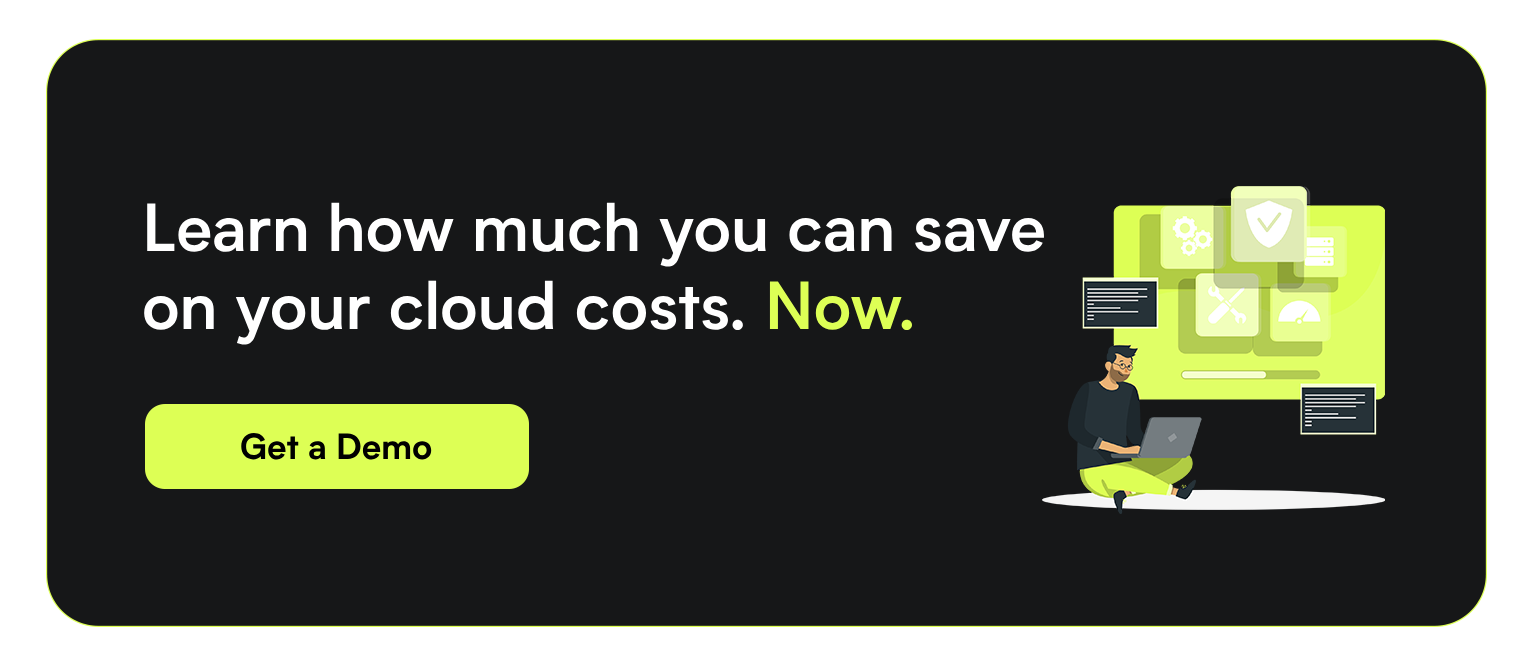
Challenges and Considerations
Now that we've explored how Lucidity can help you automate EBS volumes, it's important to understand the challenges and considerations when working with EBS Multi-Attach to ensure you're implementing this feature effectively.
Addressing concurrency and data integrity issues
When you use EBS Multi-Attach to share volumes across multiple EC2 instances, you face significant data integrity risks. Standard file systems like XFS and EXT4 aren't designed for simultaneous access by multiple servers, which can lead to data corruption without proper coordination. To mitigate these risks, you should:
- Implement fencing protocols such as NVMe Reservations when using EBS Multi-Attach with standard file systems
- Consider using clustered file systems specifically designed for multi-instance access
- Explore AWS managed file services like Amazon EFS and Amazon FSx for better data management in multi-instance environments
Network bandwidth limitations and performance impacts
Your EBS Multi-Attach volumes may experience performance constraints based on network limitations. When multiple instances access the same volume simultaneously, the available bandwidth must be shared, potentially causing:
- Reduced I/O performance during peak usage periods
- Increased latency when multiple instances compete for the same volume resources
- Performance bottlenecks that require careful monitoring through CloudWatch
You can monitor these performance impacts through AWS CloudWatch to identify potential issues before they affect your applications.
Cost implications of shared volumes and data transfer
While EBS Multi-Attach provides flexibility, you should be aware of the cost considerations:
- EBS Multi-Attach is only available with io1 or io2 volume types, which are premium offerings
- The provisioned IOPS for these volumes directly impact your costs
- Data transfer between instances accessing the same volume contributes to your overall AWS bill
- The delete-on-termination feature ensures that volumes are only deleted when the last attached EC2 instance is terminated, helping you manage costs effectively
Security and compliance through AWS KMS encryption
To maintain security when sharing volumes across multiple instances:
- Implement AWS KMS encryption for your EBS Multi-Attach volumes to protect sensitive data
- Ensure proper access controls for all instances that can attach to shared volumes
- Consider the compliance implications of shared storage in regulated industries
- Remember that security best practices for single-instance volumes apply equally to multi-attached volumes
By carefully addressing these challenges, you can successfully implement EBS Multi-Attach in your AWS environment while maintaining data integrity, performance, cost-effectiveness, and security.
Conclusion
AWS EBS Multi-Attach delivers valuable functionality for workloads requiring shared access across multiple EC2 instances. As we've explored throughout this guide, this feature provides significant benefits for high-availability configurations when properly implemented with io1 or io2 volume types. While setting up Multi-Attach requires careful consideration of availability zones and instance compatibility, the step-by-step process we've outlined makes implementation straightforward.
Remember that effective use of EBS Multi-Attach comes with important considerations around concurrency management and data integrity. Leveraging tools like Lucidity can help automate and simplify your EBS volume management, reducing administrative overhead while maintaining performance. Whether you're running complex applications in Amazon EKS or managing shared storage across multiple instances, EBS Multi-Attach gives you the flexibility to build resilient, high-performance storage solutions in your AWS environment.



.png)
.png)
.png)
.png)
.png)
.png)
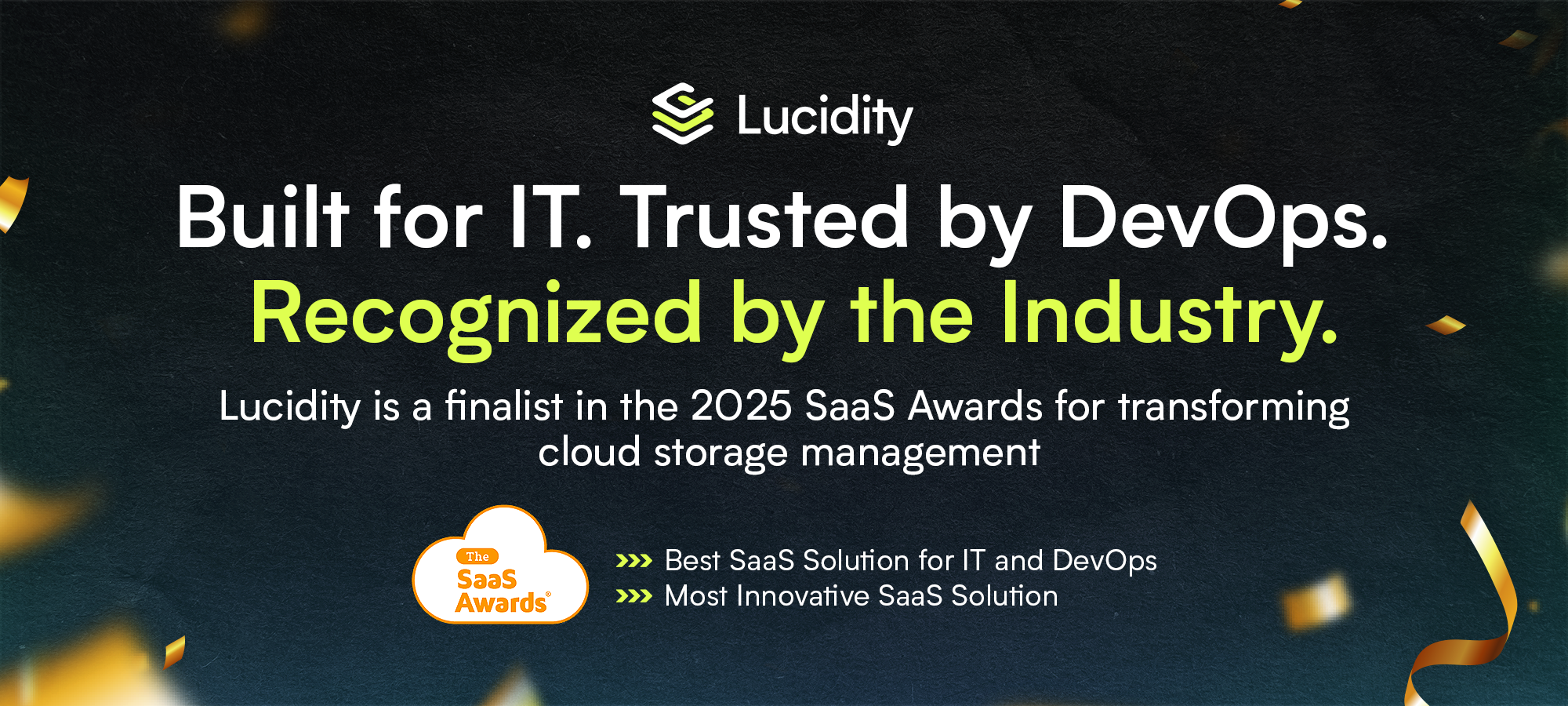
















.webp)
































































