Azure Cost Analysis: A Comprehensive Guide

Managing Azure costs is crucial for organizations seeking to balance innovation with fiscal responsibility. Azure Cost Analysis is vital in offering insights into spending patterns and resource utilization. Through customizable views and smart analytics, businesses can pinpoint optimization opportunities, monitor cost trends, and align their cloud investments strategically.
Let's explore how Azure Cost Analysis empowers enterprises to navigate and optimize their Azure expenditure effectively.
Understanding Azure Cost Analysis
Azure Cost Analysis, provided by Microsoft Azure, is a feature that meticulously evaluates and comprehends the expenses associated with utilizing Azure services. It involves an in-depth analysis of:
- Usage patterns: Examining how Azure resources are utilized over time.
- Resource consumption: Assessing the consumption levels of various Azure services.
- Pricing models: Understanding the cost implications of different Azure pricing models.
This analysis facilitates the identification of cost savings and optimization opportunities. By gaining visibility into spending patterns, organizations can make informed decisions to control costs while maximizing the value derived from Azure services.
Under Azure Cost Analysis, Views serve as customizable reports that summarize and delve deeper into expenses. These Views are essential for:
- Price breakdowns: Providing insights into resource costs across different scales.
- Comprehensive service coverage: Ensuring all Azure assets are accounted for in cost analysis.
- Amortized use of reservations: Optimizing costs by analyzing the effectiveness of Azure Reserved Instances.
- Cost trends over time: Tracking how costs evolve and identifying trends for proactive cost management.
Azure Cost Analysis is a powerful tool for interactive analytics and insights. It serves as the primary resource for gaining detailed understanding and quick answers regarding Azure spending. Whether exploring cost breakdowns or planning optimization strategies, Azure Cost Analysis equips organizations with the necessary tools to manage Azure costs effectively and efficiently.
Before diving into the Azure cost analysis steps, here is why it should be considered.
Why is Azure Cost Analysis Important?
Managing costs effectively in cloud computing is paramount for organizations aiming to maximize their investments while maintaining financial control. Azure Cost Analysis is crucial in this process by providing detailed insights and tools to monitor, analyze, and optimize spending within the Azure environment.
Key Reasons Why Azure Cost Analysis is Important
- Cost Visibility and Transparency: Azure Cost Analysis offers granular visibility into how resources are being utilized and what costs are associated with each service, resource type, region, or subscription. This transparency is essential for understanding where money is being spent and identifying areas for potential savings.
- Cost Optimization Opportunities: Azure Cost Analysis analyzes usage patterns and cost trends to identify opportunities for optimization. These could include resizing underutilized resources, adjusting service configurations, or leveraging Azure Reserved Instances for cost savings.
- Budget Control and Forecasting: Azure Cost Analysis facilitates effective budget management by setting budgets and receiving alerts when spending approaches or exceeds predefined limits. This proactive approach helps teams stay within budget constraints and avoid unexpected costs.
- Resource Accountability: With detailed cost allocation and reporting capabilities, Azure Cost Analysis provides insights into how different departments, projects, or teams utilize Azure resources. This accountability fosters responsible resource usage and helps optimize resource allocation based on actual usage.
- Strategic Decision-Making: With accurate cost data and insights from Azure Cost Analysis, organizations can make informed decisions about resource provisioning, scaling operations, and choosing cost-effective Azure services. This strategic approach ensures that cloud investments align with business objectives and financial goals.
- Continuous Improvement: Azure Cost Analysis supports continuous improvement by providing historical data and trend analysis. This enables organizations to track cost-saving initiatives over time, refine strategies based on past performance, and continually optimize their Azure spending.
Azure Cost Analysis is not just about tracking expenses; it's a strategic tool that empowers organizations to optimize their Azure investments, control costs, and align cloud spending with business priorities. By leveraging its capabilities, businesses can achieve greater financial efficiency, operational transparency, and agility in their cloud operations.

Steps to Follow for Azure Cost Analysis
Azure Cost Analysis provides comprehensive tools for understanding, managing, and forecasting costs associated with your Azure resources. By using both smart views and customizable views, you can gain detailed insights and predict future expenses. Here’s a step-by-step guide to using these features effectively:
Step 1: Analyze Cost with Smart Views
Smart Views in Azure provide pre-configured, easy-to-use views that give quick insights into your cloud costs.
1. Access Smart Views
- Sign in to Azure Portal: Go to https://portal.azure.com and log in with your credentials.
- Navigate to Cost Management + Billing: In the left-hand menu, find and click on Cost Management + Billing. Alternatively, use the search bar at the top to locate it.
- Open Cost Analysis: Within Cost Management + Billing, select Cost Analysis. This section will present various smart views.
2. Explore Default Smart Views

Cost Overview
- Purpose: Provide a summary of your spending, trends, and key cost drivers.
- How to Use: Examine the top-level summary charts and graphs to understand overall spending trends and significant changes.
Cost by Resource
- Purpose: Breaks down costs by individual Azure resources.
- How to Use: Identify which resources are the highest cost contributors and drill down to specific resource usage.

Cost by Service

- Purpose: Shows spending by Azure service (e.g., compute, storage).
- How to Use: Analyze which services are incurring the most costs and evaluate if they are essential or can be optimized.
Cost by Resource Group

- Purpose: Aggregates costs by resource group, which can represent projects or departments.
- How to Use: Monitor and manage costs at the project or departmental level by reviewing each resource group's expenses.
3. Adjust Timeframe
- Time Selector: Use the time selector (usually located at the top-right) to view costs over different periods (e.g., last 7 days, last 30 days, custom date ranges).
- Compare Trends: Analyze how costs have changed over selected timeframes to identify any anomalies or patterns.
4. Drill Down for Insights
- Interactive Charts: Click on segments of charts or graphs to drill down into more detailed views of specific costs.
- Identify Patterns: Look for patterns or anomalies that might indicate unnecessary spending or areas for potential savings.
Step 2: Analyze Cost with Customizable Views

Customizable Views enable you to create tailored insights specific to your organization’s needs.
1. Create a New Custom View
- Start from Cost Analysis: In the Cost analysis section, click on + Add filter or a similar option to begin creating a custom view.
- Select Filters: Choose from available filters such as:
- Service Name: Focus on specific services (e.g., Virtual Machines, Azure SQL Database).
Resource Type: Filter costs by types of resources (e.g., storage, compute).
Tags: Use tags (e.g., environment, project) to filter and allocate costs accurately.
Location: Filter by Azure regions to analyze geographic spending.
2. Choose Metrics and Visualization
- Metrics Selection: Decide on the metrics you want to analyze, such as total cost, usage, or budgeted amounts.
- Visualization Options: Choose how to visualize the data (e.g., bar charts, line graphs, pie charts).
- Granularity: Adjust the granularity of data (daily, weekly, monthly) to match the analysis period.
3. Apply Custom Filters
- Filter Configuration: Apply custom filters based on your needs. For instance, filter by a specific resource group, tag, or time period.
- Adjust Dimensions: Set dimensions like resource type or tag to focus on specific cost areas.
4. Save and Share Views
- Save View: Click Save to retain your custom view for future analysis.
- Share: Use the sharing options to share the view with team members or stakeholders. You can export reports in formats like CSV or PDF for distribution.

5. Analyze Custom View Results
- Review Data: Examine the customized data to identify cost drivers and trends specific to your organization’s requirements.
- Generate Insights: Use the insights from the custom view to inform cost optimization strategies and budget planning.
Step 3: Get Cost Details
To fully understand your Azure spending, detailed cost information at the transaction level is essential.
1. Access Detailed Usage Data
- Navigate to Usage Details: Within the Cost analysis section, select Usage details to view granular cost data.
- Transaction-Level Data: This section provides detailed information on each transaction, including resource names, usage amounts, and associated costs.
2. Download and Export Data
- Download Option: Click on Download or Export to save the detailed usage data in formats like CSV or Excel.
- External Analysis: Use exported data for deeper analysis in external tools such as Excel or Power BI for comprehensive cost reporting.

3. Analyze Specific Cost Drivers
- Detailed Breakdown: Review the breakdown of costs to identify high-cost resources or services.
- Usage Patterns: Look for usage patterns that might indicate inefficiencies or opportunities for cost reduction.
4. Audit and Validate Costs
- Cross-Verify: Cross-verify detailed cost data with internal records or project reports to ensure accuracy and accountability.
- Identify Anomalies: Investigate any unexpected charges or anomalies in the cost data.
Step 4: Forecasting Expenses in Azure Cost Analysis

Forecasting helps you predict future costs based on historical data and planned changes.
5. Access Forecasting Tools
- Navigate to Forecast: Within Cost Management + Billing, go to the Forecast tab under Cost analysis.
- Setup Forecast: Follow the prompts to start setting up your cost forecast.
6. Review Historical Trends
- Historical Data Analysis: Analyze past cost data to understand spending trends and patterns over time.
- Select Time Frame: Choose an appropriate historical period to base your forecast on, ensuring it reflects typical usage patterns.
7. Configure Forecast Settings
- Forecast Period: Define the period for the forecast (e.g., next month, next quarter).
- Adjust for Variables: Incorporate any expected changes in usage patterns or business activities that could impact costs.
8. Analyze Forecast Results
- Forecast Visualization: Examine forecasted expenses presented in charts or tables.
- Compare with Budget: Compare forecasted costs against your budget to identify potential overages or areas for adjustment.
9. Adjust Strategies Based on Forecast
- Proactive Planning: Use the forecast to adjust budgets, allocate resources, and plan cost-saving measures.
- Implement Changes: Take proactive steps to mitigate any anticipated cost increases or inefficiencies highlighted by the forecast.
How to Optimize Azure Cost?
Effective cost optimization in Azure requires a strategic approach to manage and reduce expenses while maintaining or improving performance. Azure provides a variety of tools and best practices to help organizations achieve cost efficiency. Here are some key strategies to optimize Azure costs:
1. Right-Size Your Resources
- Resize VMs and Services: Regularly evaluate and adjust the size of Virtual Machines (VMs) and other resources to match actual usage. Consider using smaller instance types or scaling down underutilized resources.
- Auto-Scaling: Implement auto-scaling policies to automatically adjust resources based on demand, ensuring that you pay only for what you need.
2. Leverage Azure Reservations
- Reserved Instances: Purchase Azure Reserved Instances for Virtual Machines, SQL databases, and other services to get significant discounts (up to 72%) compared to pay-as-you-go pricing. Reservations can be made for one or three years.
- Flexible Reservations: Use Azure’s reservation flexibility options to exchange or cancel reservations as your needs change.
3. Utilize Spot Instances
- Azure Spot VMs: Take advantage of Azure Spot VMs for workloads that can tolerate interruptions. Spot VMs offer substantial cost savings for non-critical and flexible workloads.
4. Implement Effective Tagging
- Tagging Resources: Use tags to categorize resources by department, project, environment, or other criteria. This facilitates better tracking, reporting, and cost management.
- Automated Tagging: Implement policies for automated tagging of resources to ensure consistent and accurate tagging across the organization.
5. Monitor and Analyze Usage
- Azure Cost Management and Billing: Regularly monitor and analyze your Azure usage and spending using Azure Cost Management and Billing. Set up alerts and dashboards to track cost trends and identify anomalies.
- Usage Reports: Generate usage reports to understand resource consumption patterns and adjust your strategy accordingly.
6. Optimize Storage Costs
- Storage Tiers: Use appropriate storage tiers (e.g., hot, cool, archive) based on the access frequency of your data. Move infrequently accessed data to lower-cost storage options.
- Data Retention Policies: Implement data retention policies to delete or archive obsolete data, reducing unnecessary storage costs.
7. Take Advantage of Cost Management Tools
- Azure Advisor: Utilize Azure Advisor’s cost recommendations to optimize your resource usage and configurations based on best practices.
- Cost Allocation: Use Azure Cost Management to allocate costs to specific departments or projects, providing better visibility and control over spending.
8. Automate Cost Management
- Automation Scripts: Implement automation scripts to manage resource lifecycles, such as starting and stopping VMs based on schedules or deleting unused resources.
- Infrastructure as Code (IaC): Use Infrastructure as Code (IaC) tools like Azure Resource Manager (ARM) templates, Terraform, or Bicep to automate and optimize resource provisioning and deployment.
9. Review and Negotiate Pricing
- Enterprise Agreements: If applicable, review your enterprise agreements with Azure to negotiate better pricing based on your usage patterns and commitments.
- Pricing Calculator: Use the Azure Pricing Calculator to estimate costs for new projects and explore different pricing models.
Optimizing Azure costs is an ongoing process involving strategic planning, regular monitoring, and adopting best practices. By implementing these strategies, organizations can achieve significant cost savings, improve operational efficiency, and ensure that their Azure investments deliver maximum value.
As discussed above, Azure has an autoscaler for virtual machines and computing, but it doesn’t have one for Azure managed disks. Here enters Luidity to sort it out for you.
Analyze & Optimize Azure Managed Disks Cost With Lucidity

Lucidity specializes in optimizing cloud block storage usage, forecasting future expenditures, and identifying opportunities for cost savings to enhance ROI. Our team of experts offers detailed Azure Managed Disks analysis, providing insights into expenses and crafting effective cost management strategies.
Lucidity's autoscaler for Azure Managed Disks is a multi-cloud block storage solution designed for streamlined budgeting and cost analysis. This autoscaler dynamically expands or shrinks block storage in real-time, ensuring optimal performance without downtime or manual provisioning. Scaling storage capacity based on demand fluctuations can reduce storage costs by up to 70%.

Automatic scaling eliminates risks associated with under or over-provisioning, enhancing disk performance while optimizing expenses.

This process begins with Lucidity's storage audit solution, an automated and user-friendly tool that provides deep insights into block storage usage and identifies cost-saving opportunities.
This audit tool is created for Azure Managed disks to provide visibility into overall disk utilization, bottlenecks, and cost centers. Also, it performs an in-depth analysis of your current cloud storage utilization.

Azure Managed Disks costs are often overlooked and can account for up to 15% of total cloud costs. However, average disk utilization is only 35%, and 65% of disks are overprovisioned.
Once Lucidity's storage audit solution automatically collects all the metrics, it helps you achieve 80% disk utilization through automated resizing capability.
Here is how it works.
Lucidity is deployed based on the fetched storage audit report, and it performs two important duties:

- Collects various storage metrics, including volume, burst, queue, latency, IOPS, etc.
- To automatically expand or shrink block storage as per requirements.
Lucidity's Block Storage Auto-Scaler takes over when resources are detected as idle or overprovisioned.
Here is a case study on how Lucidity helped SC Johnson to utilize disk size appropriately.
Before Lucidity, SC Johnson wasted 62% of its Azure disk costs because of overprovisioning and underutilization of resources. Their overall disk utilization was only 21.1%.
After digging more deeply, it was found that:
- 86% of the wastage was due to under-utilized resources.
- 9% of the wastage was due to idle resources.
After integrating Lucidity, SC Johnson reduced their storage costs by approx. 52%. They saved 7 disks from severe risk of downtime with an average utilization of 98%.
In short, Lucidity guides you in optimizing your expenses based on all this real-time data collection and cost analysis. It lets you reduce costs according to your cloud environment.
Ultimately, Lucidity empowers organizations to maximize their Azure investments, refining FinOps strategies and advancing cloud financial management practices.
Summing Up: Mastering Azure Cost Analysis for Better Savings
Understanding and managing Azure costs doesn't have to be overwhelming. With Azure Cost Analysis, you have a powerful tool at your fingertips to make sense of your cloud spending. Here's a quick recap on how you can make the most out of it:
- Dive Into Your Spending: Start by exploring your cost breakdowns. Azure Cost Analysis helps you see exactly where your money is going—by service, resource, or department. Use these insights to pinpoint areas where you might be overspending.
- Implement Cost-Saving Strategies: Look for opportunities to optimize. Right-size your resources, consider Reserved Instances for long-term savings, and leverage automation to manage costs more efficiently. Don't forget tools like Lucidity, which can give you extra insights and recommendations.
- Set Up Alerts and Budgets: Stay proactive with your spending. Set up budgets and alerts to get notified when you're approaching your limits. This way, you can address any issues before they become bigger problems.
Take a few minutes each week to review your spending and see what adjustments can be made. The more regularly you engage with Azure Cost Analysis, the better you'll get at managing your cloud costs effectively.
By keeping these practices in your routine, you'll control your Azure expenses and maximize the value you get from your cloud investments.



.png)
.png)
.png)
.png)
.png)
.png)
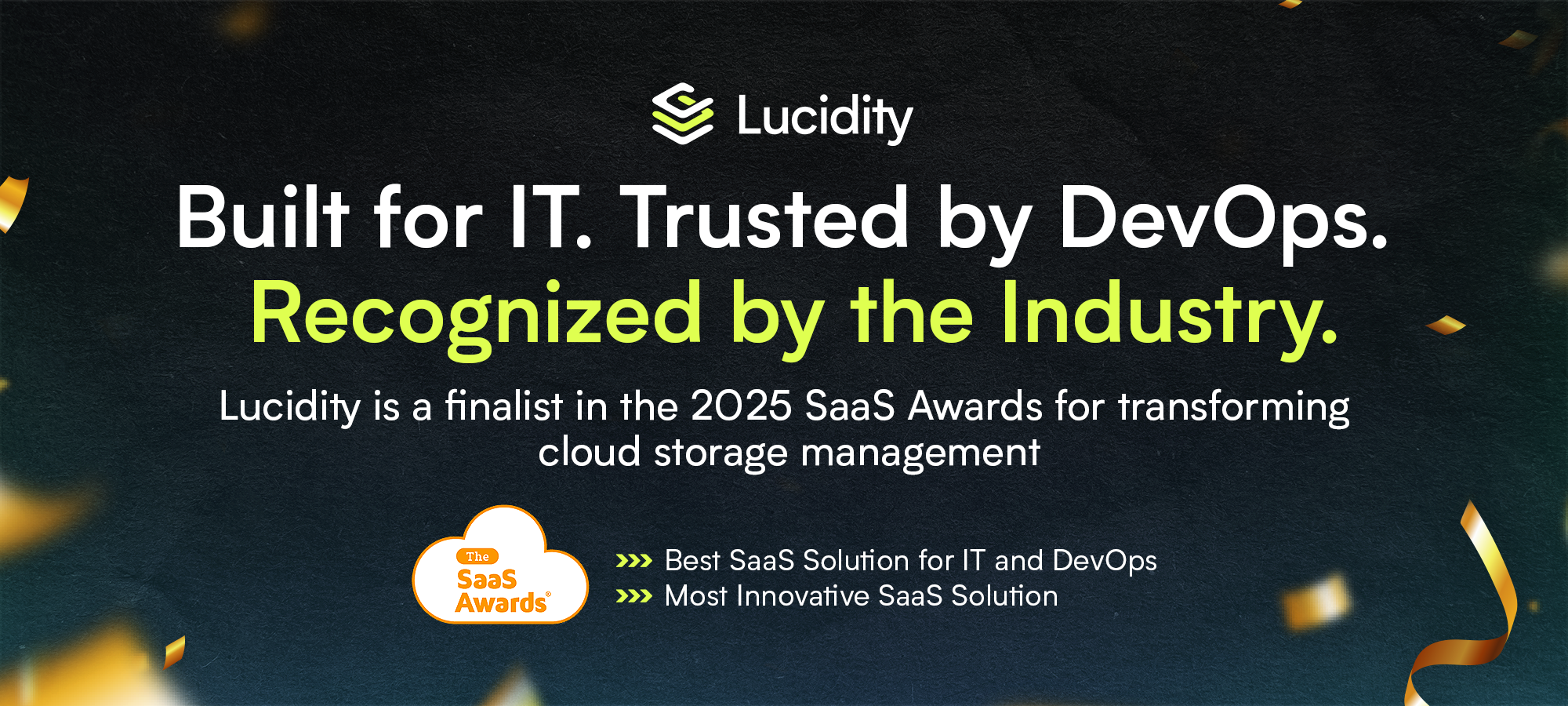
















.webp)
































































