Azure Autoscaling: A Comprehensive Guide

In cloud infrastructure, maintaining consistent application availability and performance while optimizing costs is essential. Companies implement autoscaling and integrate relevant tools into their operations to achieve this. This approach ensures optimal performance and cost-effectiveness.
In this blog, we will explore Azure autoscaling, including its fundamental concepts, the steps to create and configure Azure autoscale settings, and some best practices.
Introduction to Azure Autoscaling
Azure autoscaling is a cloud computing feature that automates the scaling of applications and resources based on demand. It ensures you have sufficient resources to handle fluctuating demands, avoiding overprovisioning, wasted costs, and performance bottlenecks. Azure autoscaling also aids in cost management by identifying and shutting down unneeded resources before they incur unnecessary expenses.
You can use Azure autoscaling for the following services:
- Azure App Service: This service includes built-in autoscaling that automatically adjusts the app service environment to match your budget and workload. Azure Autoscaling settings apply to all applications within the environment, and you can also autoscale individual workloads based on metrics and schedules.
- Virtual Machine Scale Sets: Azure autoscaling allows you to automate processes for your virtual machines. By creating a VM scale set, you can define how VMs are scaled up or down based on performance metrics. This scaling can also be scheduled, with VMs adjusted at fixed intervals.
Benefits of Azure Autoscaling
Azure autoscaling can be applied to various cloud resources such as virtual machines, databases, containers, etc., making it a popular choice for organizations to achieve maximum cost-effectiveness and operational excellence.
By implementing Azure autoscaling practices, your Azure cloud infrastructure will benefit in the following ways:
- Easy Management: Azure autoscaling by extension, signifies the automation of computing activities and storage provisioning. It eliminates the need for manual resource management, which requires a higher level of effort and accuracy, which is also time-consuming. However, thanks to autoscaling, you can rely on your cloud provider to do all the work and manage resources on demand while focusing on other tasks that give value to your business.
- Improved resource utilization and reliability: Azure autoscaling ensures that your resources and applications are properly allocated and utilized to meet existing and future demands. This improves overall cloud efficiency and reliability as applications will be readily available and responsive during periods of heavy usage and you can save costs in the process, only paying for resources being used.
- Reduction of Cloud Costs: Azure autoscaling performs rightsizing tasks where resources are adjusted based on demand and business needs. It eliminates over-provisioning and under-provisioning, ensuring that you only pay for the capacity you use, reducing costs incurred in the process. This is a critical Azure cost optimization strategy that is highly recommended for your operations.
- High Availability: Azure autoscaling adjusts compute resources based on demand, ensuring their availability and keeping them at peak performance whenever required. This reduces downtime as applications will be readily available for use and won’t cause operational delays.
- Enhanced Scalability: The ability to seamlessly scale resources up or down is critical for every cloud environment as they are vulnerable to market fluctuations, changes in demands, sudden growth phases, and unexpected events. Through Azure autoscaling, your business will be able to adapt to such situations and your resources will be scaled to meet current and future requirements. Additionally, higher scalability can enhance user experiences and prevent downtimes as well.
Step-By-Step Guide to Create & Configure Autoscale Settings
Here’s a step-by-step guide on how you can configure your Azure autoscale settings:
- Log into Azure Monitor: Start by logging into the Azure portal and navigating to Azure Monitor.
- Open the Autoscale Pane: In Azure Monitor, find and open the "Autoscale" pane.
- Choose a Resource to Scale: Select the resource you want to scale. This could be a VM scale set, an App Service, or another scalable resource.
- Enable Autoscale: Once you've selected your resource, enable the autoscale feature for it.
- Enter a Name for Your Scale Setting: Provide a name for your scale setting for easy identification.
- Add a Rule
- Click on the "Add a rule" option.
- By default, an instance will be set to scale up if CPU utilization exceeds 70%. Adjust this default setting as needed.
- After setting the conditions, click on the "Add" button.
- Add More Rules
- To add another rule, click on "Add a rule" again.
- Set the operator to "less than" and define the threshold, for example, 30%.
- Set the operation to "decrease count by 1". This will remove an instance if CPU usage falls below 30%.
- Save Your Settings: Click "Save" to apply your autoscale settings.
You should now have a scale setting that dynamically adjusts your resources based on CPU usage, scaling up when demand increases and scaling down when demand decreases.
Azure Autoscaling Best Practices
Autoscaling leverages the flexibility of Azure’s cloud environment, enabling effective scaling and customization of resources to meet your company’s needs. It reduces the need for DevOps involvement and can allocate resources while minimizing management overhead.
Here are some best practices to help you optimize your Azure environment and get the most out of Azure Autoscaling:
1. Work with Minimum and Maximum Values for Instance Counts
Properly setting and maintaining your minimum and maximum values, such as counts in a Virtual Machine Scale Set (VMSS), is crucial for effective autoscaling.
Here are some key points to ensure your Azure autoscaling strategy works optimally:
- Maintain Different Minimum and Maximum Values: The minimum and maximum values must always differ to allow for scaling. For example, if you set the minimum value to 2 and the maximum to 6, the VMSS can scale up to 6 VMs. However, if both values are set to 2, scaling will not occur. It is essential to leave a margin between the minimum and maximum values to enable the autoscaling algorithm to adjust the workload efficiently.
- Manual Updates to Instance Counts: When you manually update the instance count to a value above or below the minimum, the autoscale engine will adjust the VMSS scaling to the manually chosen value. If you manually set the instances to a number greater than the maximum or lower than the minimum, the autoscale engine will temporarily honor this manual setting.
- Impact of Manual Scaling on Autoscale Settings: Manual scaling is temporary and overrides the previously set minimum and maximum values. After manual adjustments, you need to reset the autoscale rules to sustain the changes. Always review and adjust the autoscale settings to align with your desired scaling behavior.
- Critical Autoscaling Practice in Azure: Adhering to these practices is essential in Azure to avoid delays or backlogs in scaling operations. Properly configured autoscale settings help maintain optimal performance and resource utilization, ensuring that your application can handle varying loads effectively.
By carefully setting and monitoring your minimum and maximum instance values and understanding the impact of manual changes, you can leverage Azure's autoscaling capabilities to maintain a robust and responsive application infrastructure.
2. Work with Rule Combinations in Azure Autoscaling
Azure’s autoscaling mechanism is designed to efficiently manage resources by scaling them in or out based on predefined rules. Here are important considerations to ensure effective autoscaling through rule combinations:
- Singular Path for Scaling: Azure’s autoscaler follows a singular path to either scale in (reduce instances) or out (increase instances) until it reaches the defined minimum or maximum instance count. This ensures that resources are scaled up during high usage periods to maintain availability and scaled down during low usage periods to save costs.
- Consistent Metrics for Scaling Rules: It is crucial to use the same metrics to control your scale-in and scale-out rules. Using different metrics can lead to conditions where scale-in and scale-out triggers are not met simultaneously, causing inconsistent and potentially conflicting scaling events. This can result in a loop where instances are scaled up and down erratically, disrupting performance and increasing costs.
- Proactive Monitoring: Regularly monitor your Azure resources and understand their scaling behavior. This involves:
- Tracking performance metrics such as CPU usage, memory consumption, and request queues.
- Analyzing patterns in resource usage to predict peak and off-peak times.
- Reviewing autoscaling logs to identify any irregularities or inefficiencies.
- Optimizing Rule Combinations: Based on your monitoring insights, set appropriate rule combinations to balance performance and cost:
- Scale-Out Rules: Define thresholds for scaling out during high demand (e.g., when CPU usage exceeds 70% for a specific duration).
- Scale-In Rules: Set thresholds for scaling in during low demand (e.g., when CPU usage drops below 30% for a specific duration).
- Cooldown Periods: Implement cooldown periods to prevent rapid scaling events and allow the system to stabilize after each scaling action.
- Balancing Performance and Cost: The primary goal of autoscaling is to maintain application performance while optimizing costs. Carefully defined and tested scaling rules ensure your application remains responsive during peak times and cost-efficient during low-demand periods.
By setting consistent metrics for your scaling rules, proactively monitoring your resources, and understanding scaling behavior, you can create effective rule combinations that enhance performance, balance workloads, and optimize resource utilization in Azure.
3. Configure Autoscale Notifications in Azure
Azure's autoscale engine provides comprehensive logging and notification features to inform you about scaling activities.
Here's how you can configure and utilize these notifications effectively:
Autoscale Activity Logging: Azure's autoscale engine logs various activities in the activity log. These activities include:
- Issuing of Scale Operation: Logged when a scaling operation is initiated.
- Successful Scale Action: Logged when a scaling operation completes successfully.
- Failed Scale Action: Logged when a scaling operation fails.
- Unavailable Metrics: Logged when the metrics needed for scaling decisions are unavailable.
- Available Metrics: Logged when the metrics needed for scaling decisions are available.
- Flapping Detection and Aborted Scale Attempt: The system is logged as "Flapping" when it detects rapid scaling events (flapping) and aborts the scaling attempt.
- Flapping Detection with Successful Scaling: The system is logged as "FlappingOccurred" when flapping is detected, but it successfully scales anyway.
Activity Log Alerts: To monitor the health of the autoscale engine, you can set up activity log alerts. These alerts help you track key events and ensure your autoscaling setup functions as expected.
Configuring Notifications
- Email Notifications: Configure activity log alerts to send email notifications for critical scaling events. This ensures that you receive timely updates on scaling activities.
- Webhook Notifications: Set up webhook notifications to integrate scaling alerts with other systems or services, enabling automated responses or logging in third-party systems.
- Notifications Tab: The Azure portal's notifications tab allows you to manage alerts and ensure that you receive updates on the core activities within your cloud environment.
Steps to Configure Activity Log Alerts
- Navigate to Activity Log: In the Azure portal, go to "Monitor" and then "Activity Log".
- Create Alert: Click on "Add activity log alert."
- Define Alert Conditions: Specify the conditions that should trigger the alert (e.g., when a scale action is issued or fails).
- Action Groups: Select or create an action group that defines how the alert will be sent (email, SMS, push notifications, webhooks).
- Review and Create: Review the settings and create the alert.
By configuring these alerts and notifications, you can stay informed about the scaling activities in your Azure environment. This helps maintain an organized and efficient autoscaling process, ensuring optimal resource performance and cost management.
4. Choose the Right Diagnostic Metric & Thresholds Carefully
Selecting appropriate diagnostic metrics and setting the right thresholds are crucial for effective autoscaling in Azure.
Here's a guide to help you make informed decisions:
Choosing the Right Statistics
- Average: This is the most common scaling statistic, representing a metric's average value over a specified period.
- Minimum: The lowest value of the metric during the period.
- Maximum: The highest value of the metric during the period.
- Total: The sum of the metric values over the period.
Setting Metric Thresholds
- Understand the Metric Context: In Azure Storage, the threshold is typically based on the average number of messages available per the current number of instances.
- Varied Thresholds for Scale-In and Scale-Out: It is important to set different thresholds for scaling in and out to avoid frequent and unnecessary scaling actions.
Practical Example
- Scale-Out Rule: If the average number of messages in the queue reaches 50 or more, add one instance to handle the increased load. This helps to maintain performance and ensure that incoming requests are handled promptly.
- Scale-In Rule: If the average number of messages in the queue drops to 10 or fewer, remove one instance to save on costs while still maintaining sufficient capacity for the current load.
Avoiding Confusing and Problematic Autoscaling Behavior
- Proper Threshold Selection: Setting inappropriate thresholds can lead to erratic scaling behavior. For instance, setting the scale-in threshold too high or the scale-out threshold too low might cause frequent scaling actions, leading to instability.
- Testing and Adjusting: Regularly monitor the performance and adjust thresholds based on observed patterns and practical requirements. This ensures the autoscaling rules align with usage patterns and workload demands.
By carefully choosing diagnostic metrics and setting appropriate thresholds, you can ensure that your autoscaling strategy in Azure is both effective and efficient. This helps maintain application performance during peak times and optimizes cost during low usage periods.
5. Take Precautions While Configuring Multiple Profiles for Autoscaling in Azure
There are several ways to set up a profile in the autoscale settings:
- Default Profile: This profile operates independently of any time or schedule.
- Recurring Profile: This profile is configured to recur at specified intervals.
- Fixed Date Profile: This profile is set for a specific date range.
When Azure begins autoscaling your resources, the engine checks profiles in the following order:
- Fixed Date Profile
- Recurring Profile
- Default Profile
The autoscaling engine processes only one profile at a time. If the conditions of a higher-priority profile are met, it will not check the conditions of lower-priority profiles. Therefore, if you need conditions from a lower-priority profile, you must include them in the higher-priority profile to ensure the autoscaling engine performs scaling actions correctly and without issues.
Following are the precautions one must follow:
- Include Necessary Conditions: Include all relevant conditions within each profile to ensure proper scaling behavior.
- Consider Sequential Conditions: If you wish to include conditions from subsequent profiles, ensure they're included in the current profile to avoid missed evaluations.
- Testing and Validation: Thoroughly test your autoscaling configurations, especially when using multiple profiles, to verify that scaling actions occur as expected.
- Review and Adjust: Regularly review and adjust your autoscaling profiles based on evolving workload patterns and requirements.
Example: Suppose you have a fixed date profile for scaling up during a specific event and a recurring profile for scaling down during off-peak hours. Ensure that both profiles include all necessary conditions to avoid conflicts and ensure appropriate scaling actions occur in the desired sequence.
By following these precautions and understanding the behavior of multiple profiles in autoscale settings, you can effectively manage and optimize resource scaling in Azure to efficiently meet your workload's demands.
Use Lucidity for Autoscaling Block Storage
Storage stands as a cornerstone of every cloud infrastructure, significantly impacting performance and operational stability. While Azure maintenance typically emphasizes computing capabilities and overall visibility, neglecting storage capacities can compromise the consistent availability and performance of Azure resources. To uphold operational excellence, it's imperative to deploy robust storage provisioning tools capable of dynamically adjusting resources to optimize storage capacities.
Despite its critical significance, cloud storage often receives less attention compared to other components. According to Virtana's 2023 study titled "State of Hybrid Cloud Storage," which surveyed 350 IT industry professionals, 94% of respondents reported escalating cloud storage costs. Alarmingly, 54% noted that these expenses were outpacing their overall cloud bill growth. These findings underscore the tendency for companies to overlook cloud storage, resulting in detrimental impacts on their cloud expenditure.
Efficient cloud storage optimization tools are essential to curb rising cloud bills effectively. By addressing storage optimization comprehensively, businesses can mitigate unnecessary expenses and streamline their cloud operations for enhanced efficiency and cost-effectiveness.
Lucidity: Resolving Key Pain Points in Cloud Infrastructure
Lucidity emerges as a crucial solution to address the following pain points prevalent in every cloud infrastructure:

- Overprovisioning and Wasted Costs: Cloud-dependent companies often err on the side of caution by provisioning higher storage capacities than necessary, fearing potential performance bottlenecks. However, this excess capacity translates directly into inflated costs, as they end up paying for unused resources. Conversely, underprovisioning poses its own set of challenges, leading to operational disruptions and wasted costs when current storage capacities are exceeded.
- Unpredictable Workloads: Businesses frequently encounter fluctuating storage demands triggered by unforeseen events, seasonal spikes, or sudden growth phases. Adapting to these dynamic scenarios requires scalable cloud resources to maintain consistent availability and performance. Lucidity offers the flexibility to scale resources as needed, ensuring seamless operations even amidst changing market conditions.
- Inefficient Management: Manual scaling of storage resources is a cumbersome process that consumes significant time and resources from IT teams. This manual intervention often results in gaps between demand and fulfillment, impacting productivity and user experience. Lucidity streamlines this process, automating resource scaling and management tasks to alleviate the burden on IT teams. This efficiency becomes even more critical in the context of multi-cloud environments, where managing resources manually can be exceptionally challenging.
By addressing these pain points head-on, Lucidity empowers organizations to optimize their cloud infrastructure efficiently, minimize wastage, and enhance operational agility, ultimately driving greater cost-effectiveness and user satisfaction.
Lucidity stands as a pioneering solution in block storage management, designed to streamline the storage provisioning process across diverse cloud infrastructures. As the industry's first storage orchestration tool, Lucidity offers live shrinkage and expansion services for block storage, delivering unparalleled benefits to numerous companies across various industries.
Following are Lucidity's two innovative solutions designed to bolster your cloud cost optimization strategies and manage your Azure disk pricing: Lucidity's Block Storage Auto-scaler and Storage Audit solution.
Integrating both solutions into your cloud infrastructure allows you to seamlessly optimize storage performance and costs, mitigating the risk of performance bottlenecks and unexpected expenses. However, understanding Lucidity's workings before implementation is crucial, ensuring you harness its full potential for maximizing efficiency and cost-effectiveness.
How Does Lucidity Work?
Lucidity offers a streamlined approach to enhancing your cloud storage infrastructure. Before integrating Lucidity into your cloud environment, a thorough storage discovery is conducted to gain insights into your block storage setup. This is a crucial step, providing a comprehensive report detailing key metrics such as current disk storage spend analysis, potential downtime risks, and areas of overprovisioning that require attention. This detailed report serves as a foundation for informed decision-making prior to tool implementation.

Once the storage discovery process is complete, integrating Lucidity into your cloud infrastructure is a seamless three-step procedure, typically taking about fifteen minutes to complete. Upon successful onboarding, Lucidity immediately begins analyzing your storage environment. It operates autonomously, adjusting resources securely without any adverse impact on the performance of your running applications.

One of Lucidity's standout features is its intelligent auto-scaling engine, which utilizes advanced algorithms to analyze usage patterns and make informed decisions regarding the scaling of your storage resources. By continuously gathering real-time metrics such as disk utilization, disk performance, IOPS (Input/Output Operations Per Second), throughput, volume, and burst, Lucidity's auto-scaler engine can accurately predict future storage requirements.
Based on this analysis, the engine sends commands to the tool, directing it on whether to expand or shrink the block storage as necessary. This proactive approach ensures optimal resource allocation and efficient utilization of cloud storage, contributing to improved performance and cost-effectiveness for your cloud infrastructure.
Unlocking the Potential: Lucidity's Key Benefits
Lucidity offers a plethora of benefits you can use to enhance your storage optimization experience:
- Maximum Operational Efficiency and Zero Downtime: Lucidity revolutionizes storage optimization by automating provisioning, ensuring maximum operational efficiency, and minimizing downtime risks. Automated provisioning eliminates manual errors, allowing you to focus on strategic initiatives and enhance productivity.

- Maximum cost savings: With Lucidity, you can experience significant cost savings of up to 70% on your overall cloud bill. By right-sizing resources and optimizing storage capacities, idle resources are eliminated, optimizing financial resources. Use Lucidity's ROI Calculator to identify additional cost-saving opportunities and make informed decisions for long-term cloud optimization.

Ready to unlock the full potential of your cloud infrastructure? Contact us for a personalized demo and discover Lucidity's unique features. With Lucidity, operational excellence and cost savings are within reach, empowering you to maximize the value of your cloud investment.



.png)
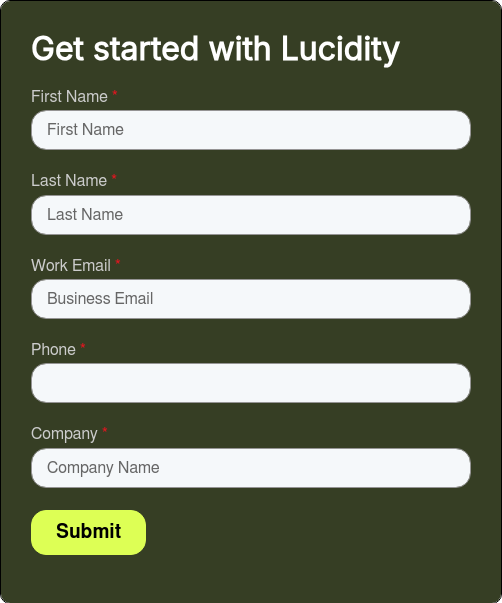
.png)
.png)
.png)
.png)
.png)
.png)
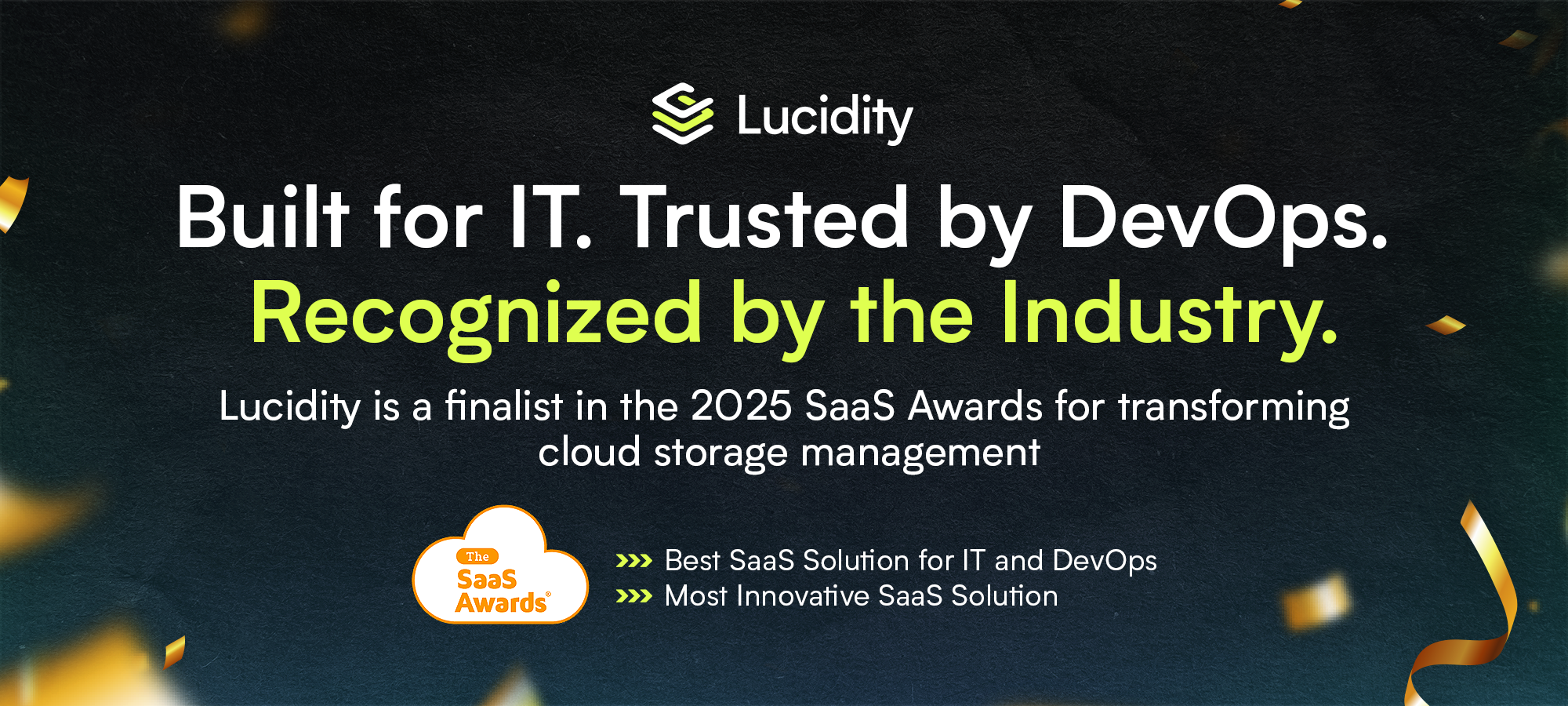
















.webp)































































